Add or Edit Widgets
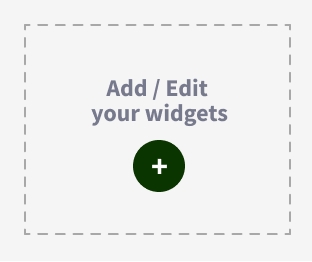

Users could add or edit widgets by clicking the + button on the dashboard. In the Settings page, user could reorder the widget, as well as add or remove widget on the dashboard to create a personalized layout.

The Widgets Setting section consists of five action buttons; each allows you to do the following actions:
Drag Handler: Drag and drop to reorder the widget
Hide: Click the “Hide” button to hide the My Favourites section from your dashboard. This button only affects the My Favourites section.
Delete: Click to delete the selected widget
Drop Down: User may select the widget from the list by using the drop down menu
Add New: A selected widget will be added after clicking the button
Last updated